APP FAQs
FREQUENTLY ASKED QUESTIONS ON THE WIMBIZ APP
The App is accessible to participants that have registered and paid for a program. A unique password will be sent to the registered email address.
- Download the WIMBIZ App from Google Playstore for Android users and Apple Store for IOS users using the name “WIMBIZ“.
- Go to your email and copy your mobile App Username and Password.
- Open the downloaded WIMBIZ App, Enter your Username and Password
- You have successfully logged in to the WIMBIZ App
To view the video guide on How to download and access the App, Kindly
You can join an ongoing program on the App by following the steps below:
- Login to the App using the unique username and password sent to your email
- Click on the Menu option on the top-left of the App
- Click on Sessions
- Click on the Program Details
- You can reserve your seat before the program starts by click on Reserve Seats
- To join the program when it starts, click on Join Live
- You will be redirected to the streaming platform.
To view the video guide on “How to access or join a session“
The Deep-Dive sessions will be held simultaneously on the App. To join your preferred Deep-Dive, kindly follow the steps below:
- Login to the App using the unique username and password sent to your email (If you are not logged in)
- Click on the Menu option on the top-left of the App
- Click on Sessions
- You see the list of Deep-Dives hold simultaneously
- Click on the Program Details
- You can reserve your seat before the program starts by click on Reserve Seats
- To join the your preferred Deep-Dive session when it starts, click on Join Live
- You will be redirected to the streaming platform.
To view the video guide on “How to access or join a session“
Yes, you can update your details and also upload your picture.
- Click on “My Profile” on the App.
- Update your information.
- Ensure all fields are filled,
- Then click on the “Save” button.
Kindly note that all fields are COMPULSORY. If they are not all filled, the “Save” option will not be visible.
To view the video guide on “How to update your profile“
The App has a networking feature. Participants can network with one and another via the chat option, fix appointments and save participants on the App.
To view the video guide on “How to view & network with other participants“
You can connect with some of our sponsors via the Exhibition booth.
You can engage directly with our corporate sponsors either by sending a direct message, visiting their websites/ social media page or chatting directly with a representative.
- Click on the Menu option on the top-left of the App.
- Click on Virtual Exhibition.
- Scroll the list of virtual booths available.
- Then process to engage with one of them.
You can view the details of all the speakers, and can also view the speakers for each session.
- Click on the Menu option on the top-left of the App
- Click on Speakers
- You will see the list of speakers on the App
- You can use the Search bar to find a speaker
- Click on the Speaker’s name to view more details
- You can read their Profiles and when they will be speaking
To view the video guide on “How to view the speakers’ details“
Resource materials will be made available for the virtual delegates under the “Resources Section“
- Click on the Menu option on the top-left of the App
- Click on Resources
- Then you can fill all the documents or resource materials available
To view the video guide on “How to access resources/documents on the App“
We have provided step & video guides on all aspects of the App.
For further technical support, Kindly call +2348036935454 or send an email to techsupport@wimbiz.org
Location: WIMBIZ Headquarters 200B Isale Eko Avenue, Dolphin Estate, Ikoyi, Lagos, Nigeria.
Phone: +234 806 614 8885 +234 803 494 6249
Email: wimbiz@wimbiz.org
- Bet Globally with MPesa International Betting Sites
- Fresh Казино: Рай для российских любителей азартных игр
- Mostbet ставки: лидер в мире азартных игр для россиян
- Pin-Up казино: где россияне встречают азарт
- Присоединяйтесь к волнению в Riobet Казино, сердце азарта России
- Roobet Casino: Bringing the Excitement of Vegas Straight to Canada
- Stake Casino: A New Era of Gaming in Canada
